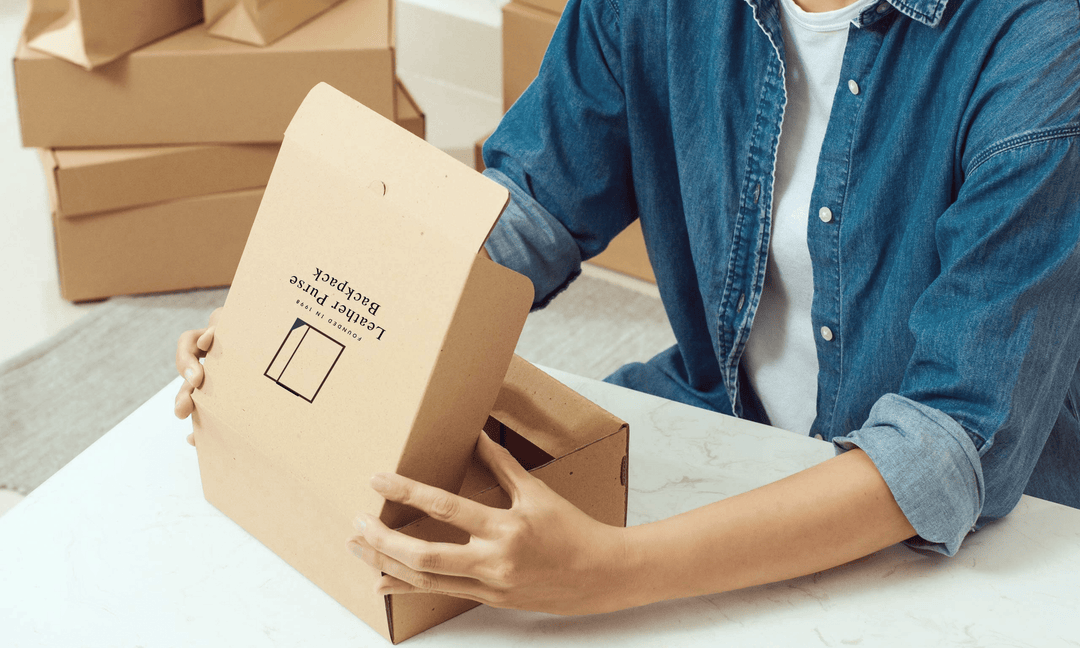How to customize your leather MacBook sleeve?

How to customize your leather MacBook sleeve?
Benefits of personalizing your leather MacBook sleeve
-
Adds a personal touch: Customizing your leather MacBook sleeve with your name, initials, or a design of your choice adds a personal touch to your device. It makes your MacBook stand out from others and reflects your personality.
-
Easy identification: Personalizing your leather MacBook sleeve makes it easier to identify your device from others, especially in public places like cafes or airports.
-
Protection against theft: A personalized leather MacBook sleeve makes it more difficult for thieves to steal your device. Since it is unique and easily identifiable, it is less likely to be stolen.
-
Boosts productivity: Customizing your leather MacBook sleeve can motivate you to be more productive. It can act as a reminder of your goals and aspirations, pushing you to work harder and achieve more.
-
Great gift idea: A personalized leather MacBook sleeve makes a great gift for someone special. It is a thoughtful and practical gift that will be appreciated for years to come.

What to consider before customizing your leather MacBook sleeve?
-
Design: Think about what design you want on your leather MacBook sleeve. It could be your name, initials, a favorite quote, or a design that reflects your personality.
-
Color: Choose a color that complements your MacBook and your personal style.
-
Quality: Look for a high-quality leather MacBook sleeve that is durable and provides excellent protection for your device.
-
Price: Customizing your leather MacBook sleeve can be expensive, so consider your budget before making a purchase.
-
Compatibility: Ensure that the leather MacBook sleeve you choose is compatible with your MacBook model.
Choosing the right leather MacBook sleeve
Factors to consider when choosing a leather MacBook sleeve
-
Size and fit: Ensure that the leather MacBook sleeve you choose is the right size and fit for your MacBook model. A loose-fitting sleeve may not provide adequate protection, while a tight-fitting sleeve may cause scratches or damage to your MacBook.
-
Material: Leather MacBook sleeves are available in various materials, such as full-grain leather, top-grain leather, and synthetic leather. Full-grain leather is the most durable and premium quality leather, while synthetic leather is an affordable option.
-
Quality: Choose a high-quality leather MacBook sleeve that provides excellent protection and lasts longer. A good quality leather MacBook sleeve will age beautifully and develop a unique patina over time.
-
Style and design: A leather MacBook sleeve is not only a protective accessory but also a stylish one. Choose a design and style that reflects your personality and complements your MacBook.
-
Brand reputation: Look for brands that have a good reputation for producing high-quality and durable leather MacBook sleeves.
Types of leather MacBook sleeves
-
Classic leather sleeve: A classic leather MacBook sleeve is a simple, no-frills design that provides excellent protection for your device.
-
Portfolio leather sleeve: A portfolio leather MacBook sleeve is a stylish and professional-looking option that can hold your MacBook, documents, and other essentials.
-
Envelope leather sleeve: An envelope leather MacBook sleeve is a minimalist design that provides basic protection for your MacBook. It is a great option for those who prefer a sleek and lightweight design.
-
Zippered leather sleeve: A zippered leather MacBook sleeve provides extra protection from scratches and spills. It also has additional pockets for storing accessories such as chargers, cables, and pens.
Choosing the right customization method
Different customization methods for leather MacBook sleeves
-
Engraving - Engraving is a popular customization method that involves etching a design or text onto the surface of the leather. This method is durable and long-lasting, as the design is engraved into the leather itself. Engraving is ideal for those who want a subtle and sophisticated customization option.
-
Embossing - Embossing involves pressing a design or text into the surface of the leather using heat and pressure. This creates a raised impression that adds texture and depth to the leather. Embossing is a great choice for those who want a customization option that is more visible and tactile.
-
Printing - Printing is a customization method that involves transferring a design or image onto the leather using ink. This method allows for a high level of detail and color, making it ideal for those who want a more complex design or image on their leather MacBook sleeve.
Factors to consider when choosing a customization method
-
Durability - One important factor to consider when choosing a customization method is durability. Some methods, such as engraving, are more durable and long-lasting than others. If you want a customization option that will withstand daily wear and tear, choose a method that is known for its durability.
-
Appearance - Another important factor to consider is appearance. Different customization methods will create different visual effects, so consider which method will best complement your personal style and preferences. If you prefer a more subtle customization option, engraving might be the way to go. If you want a bolder and more visible customization option, embossing or printing might be a better choice.
-
Cost - Cost is also an important factor to consider. Some customization methods are more expensive than others, so consider your budget before making a decision. While engraving is generally a more expensive option, it is also more durable and long-lasting than other methods, making it a worthwhile investment for some.
Pros and cons of each customization method
-
Engraving - Pros: Durable, long-lasting, sophisticated appearance. Cons: Expensive, limited design options.
-
Embossing - Pros: Adds texture and depth to the leather, more visible customization option. Cons: Less durable than engraving, limited design options.
-
Printing - Pros: High level of detail and color, versatile design options. Cons: Less durable than engraving or embossing, may fade over time.
Designing your custom leather MacBook sleeve
The importance of designing your leather MacBook sleeve
Tips for creating a unique design
-
Consider your style and preferences: The first step to creating a unique design is to consider your personal style and preferences. Do you prefer bold and colorful designs or something more minimalistic? What colors, patterns, or images represent your interests and personality? By starting with your own style and preferences, you can create a design that is truly reflective of you.
-
Choose the right materials: The materials you choose for your custom leather MacBook sleeve can also impact the overall design. Consider the type of leather, color, and texture to ensure that it complements your design and enhances its overall appearance.
-
Use high-quality images: If you plan to incorporate images into your design, it’s essential to use high-quality images to ensure that they are clear and vibrant. Low-quality images can appear blurry or pixelated, detracting from the overall appearance of the design.
-
Keep it simple: While it can be tempting to include many elements in your design, sometimes, simplicity is the key to a successful design. A simple yet elegant design can be just as impactful as a more complex one, so consider the balance between the various elements of your design.
Preparing your leather MacBook sleeve for customization

Steps to prepare your leather MacBook sleeve for customization
Step 1: Clean your leather MacBook sleeve
Step 2: Condition your leather MacBook sleeve
Step 3: Choose your customization method
Step 4: Test your customization method
- Clean your leather MacBook sleeve regularly to prevent dirt and dust from accumulating on the surface.
- Avoid using harsh chemicals or abrasive materials, as these can damage the leather.
- Use a mild soap and water solution to clean your leather MacBook sleeve.
- Dry your leather MacBook sleeve with a soft cloth.
- Condition your leather MacBook sleeve regularly to maintain its quality and prevent it from cracking or drying out.
- Apply a small amount of leather conditioner to a soft cloth and rub it onto the surface of your leather MacBook sleeve in a circular motion.
- Pay extra attention to any areas that may be prone to cracking or drying out, such as the edges or corners.
Customizing with paint
- Leather paint or acrylic paint mixed with a leather preparer and deglazer
- Paintbrushes
- Masking tape
- Small container for mixing paint
- Soft cloth or sponge
- Water and soap for cleaning
- Leather conditioner
- Choose your desired design and sketch it out on paper. Use a pencil or pen and keep in mind that leather is a porous material that absorbs ink, so be careful not to press too hard.
- Clean your leather MacBook sleeve using a soft cloth or sponge and water with soap. Make sure to dry it completely before continuing.
- Use masking tape to cover any areas of the leather MacBook sleeve that you don't want to paint.
- Mix your paint with a leather preparer and deglazer, following the manufacturer's instructions. If using acrylic paint, mix one part of the paint with one part of the leather preparer and deglazer.
- Apply a thin coat of paint using a paintbrush. Be sure to apply the paint evenly and let it dry completely before applying additional coats. Multiple thin coats are better than one thick coat as it helps to prevent cracking or flaking.
- After applying all the desired layers of paint, allow it to dry completely.
- Once dry, remove the masking tape carefully.
- Finish your custom leather MacBook sleeve by applying a leather conditioner, which will help to keep the leather soft and prevent cracking.
- Work in a well-ventilated area.
- Always follow the manufacturer's instructions for the paint and leather preparer and deglazer.
- Use a soft brush to apply the paint in thin layers, ensuring that it is evenly applied.
- Avoid overloading the brush with paint, as it can cause drips and smudging.
- Allow each coat of paint to dry completely before applying additional coats.
- Take your time and be patient to avoid making mistakes.
- Practice on a scrap piece of leather before starting your final project.
Materials needed for dyeing your leather MacBook sleeve
-
Leather dye: There are many different types of leather dyes available in the market. Choose a high-quality dye that is specifically designed for use on leather. Leather dyes come in a wide range of colors, so choose a color that complements your style.
-
Leather conditioner: Dyeing can be harsh on the leather, and it is essential to restore the leather's natural oils and moisture. Use a high-quality leather conditioner to protect and nourish the leather.
-
Gloves: Wear gloves to protect your hands from the dye.
-
Soft cloth: Use a soft cloth to apply the dye and remove excess dye.
-
Paintbrush: Use a paintbrush to apply the dye to the leather.
Steps for dyeing your leather MacBook sleeve
- Step 1: Clean the leather - Before you begin the dyeing process, it is essential to clean the leather thoroughly. Use a leather cleaner to remove any dirt or grime from the surface.
- Step 2: Apply the dye - Shake the leather dye well before using it. Use a paintbrush to apply the dye to the leather in thin, even coats. Wait for each coat to dry before applying the next coat. You may need to apply several coats to achieve the desired color.
- Step 3: Remove excess dye - Use a soft cloth to remove any excess dye from the surface of the leather.
- Step 4: Apply leather conditioner - Once the dye has dried completely, apply a leather conditioner to protect and nourish the leather.
Tips for achieving an even color
-
Test the dye - Before you begin dyeing the entire leather MacBook sleeve, test the dye on a small, inconspicuous area to ensure that you like the color.
-
Apply thin coats - Applying thin coats of dye will help you achieve a more even color. Thick coats of dye can lead to uneven color and streaks.
-
Be patient - Allow each coat of dye to dry completely before applying the next coat. Rushing the process can lead to uneven color and streaks.
-
Use a soft cloth - Use a soft cloth to remove excess dye and buff the leather to achieve an even finish.

Customizing with leather stamping
- Leather MacBook sleeve
- Leather stamping tool
- Mallet or hammer
- Soft work surface
- Masking tape (optional)
Steps for leather stamping your leather MacBook sleeve
-
Choose your design: Before you start stamping, it's important to choose the design you want to create. You can use a single stamp or combine multiple stamps to create a more complex design.
-
Prep your leather: To prepare your leather MacBook sleeve for stamping, lay it flat on a soft work surface. If you want to keep your stamping centered and straight, you can use masking tape to mark the location where you want to place your stamp.
-
Position your stamp: Once you've chosen your stamp and design, position it over the area where you want to stamp. Hold the stamp steady with one hand, and use your other hand to strike the top of the stamp with a mallet or hammer.
-
Repeat the stamping process: Continue stamping your design until you have achieved your desired look. If you are using multiple stamps, be sure to space them evenly and in a pattern that looks good to you.
Tips for achieving a clean impression
-
Use a soft work surface: To achieve a clean impression, it's important to use a soft work surface that will absorb some of the impact from the hammer. A cutting board or a piece of scrap wood covered in a towel can work well.
-
Choose the right stamping tool: Different stamps will require different levels of force to achieve a clean impression. Experiment with your stamping tool to find the right amount of force for your design.
-
Strike the stamp evenly: When striking the stamp, make sure to hit it with even pressure. This will help to avoid smudging or uneven impressions.
-
Practice on scrap leather: If you're new to leather stamping, it can be helpful to practice on a piece of scrap leather before stamping your MacBook sleeve. This will help you to get a feel for the stamping process and ensure that you're comfortable with your stamping tool.
Customizing with laser engraving
- Leather MacBook sleeve
- Laser engraving machine
- Computer with design software
- Protective eyewear
-
Choose your design: The first step in laser engraving your leather MacBook sleeve is to choose the design you want to create. You can use design software to create your own custom design, or you can choose from a variety of pre-made designs available online.
-
Prepare your leather: To prepare your leather MacBook sleeve for engraving, make sure it is clean and free of any dust or debris. Place your sleeve on the bed of the laser engraving machine and secure it in place.
-
Set up your design: Use design software to set up your design and send it to the laser engraving machine. Make sure to set the laser power and speed settings according to the material and design you are using.
-
Engrave your design: Start the laser engraving machine and allow it to engrave your design onto the leather MacBook sleeve. Once the engraving is complete, remove the sleeve from the machine and inspect it to ensure that the design has been engraved correctly.
Tips for achieving a precise design
-
Use high-quality images: When creating your design, use high-quality images to ensure that your design is as clear and detailed as possible.
-
Test your settings: Before engraving your design onto your leather MacBook sleeve, test your laser power and speed settings on a scrap piece of leather to ensure that the engraving is precise and accurate.
-
Use masking tape: If you want to create a border around your design or protect certain areas of the leather, use masking tape to cover those areas before engraving.
-
Clean your machine regularly: Regularly clean your laser engraving machine to ensure that it is functioning properly and producing precise engravings.
Finishing touches
Sealing and protecting your custom design
Personalizing your leather MacBook sleeve with accessories
Adding final details to your customized leather MacBook sleeve
Tips for achieving a precise design
- Practice on a scrap piece of leather before applying the design to your MacBook sleeve.
- Use a straight edge or ruler to ensure your design is straight and even.
- Make sure your leather is held securely in place to prevent slipping or movement while you work.
- If using a laser engraving machine, adjust the settings carefully to achieve the desired depth and precision.
Maintaining your custom leather MacBook sleeve
How to clean your customized leather MacBook sleeve?
-
Use a soft-bristled brush or cloth to remove any dust, dirt, or debris on the surface of your leather MacBook sleeve.
-
Dampen a clean, soft cloth in lukewarm water and wring it out until it is just damp. Do not soak the cloth, as excessive moisture can damage the leather.
-
Gently wipe down the surface of the leather MacBook sleeve with the damp cloth, using gentle circular motions. Do not scrub the leather as it can cause damage or discoloration.
-
Allow the leather MacBook sleeve to air dry naturally. Do not use a hairdryer or any other heat source to dry it quickly as this can cause the leather to shrink or crack.
-
Once the leather MacBook sleeve is completely dry, apply a leather conditioner to keep the leather soft and supple.
Tips for caring for your customized leather MacBook sleeve
-
Avoid exposing your leather MacBook sleeve to direct sunlight or heat sources, as this can cause the leather to dry out and crack.
-
Keep your leather MacBook sleeve away from water and other liquids as much as possible, as leather is not waterproof and can be damaged by excessive exposure to moisture.
-
Avoid using harsh cleaning products or solvents on your leather MacBook sleeve, as these can damage the leather and remove the custom design.
-
Store your leather MacBook sleeve in a cool, dry place when you are not using it. Keep it in a protective sleeve or cover to prevent scratches, dust, or other damage.
-
Be careful when handling your leather MacBook sleeve. Do not pull or tug on it, and avoid placing heavy objects on it.
Personalizing your leather MacBook sleeve with accessories
-
Leather stickers - These are small adhesive patches that you can stick onto your leather MacBook sleeve. You can choose from a wide range of designs, including letters, shapes, and patterns.
-
Tassels - You can attach tassels to the zipper pulls of your leather MacBook sleeve to add some flair and personality.
-
Charms - Similar to tassels, you can attach charms to your leather MacBook sleeve's zipper pulls for a personalized touch.
Tips for sealing and protecting your custom design
-
Apply a leather sealer or finisher to protect the design from wear and tear.
-
Use a leather protector spray to protect the design from moisture and other elements.
-
Avoid excessive rubbing or friction on the design, as this can cause it to wear off.
Conclusion
-
Protection: A customized leather MacBook sleeve can help protect your device from scratches, scuffs, and other potential damage.
-
Personalization: Creating a custom design allows you to showcase your personality and unique sense of style.
-
Creativity: Customizing your leather MacBook sleeve provides an opportunity to unleash your creativity and explore new design ideas.